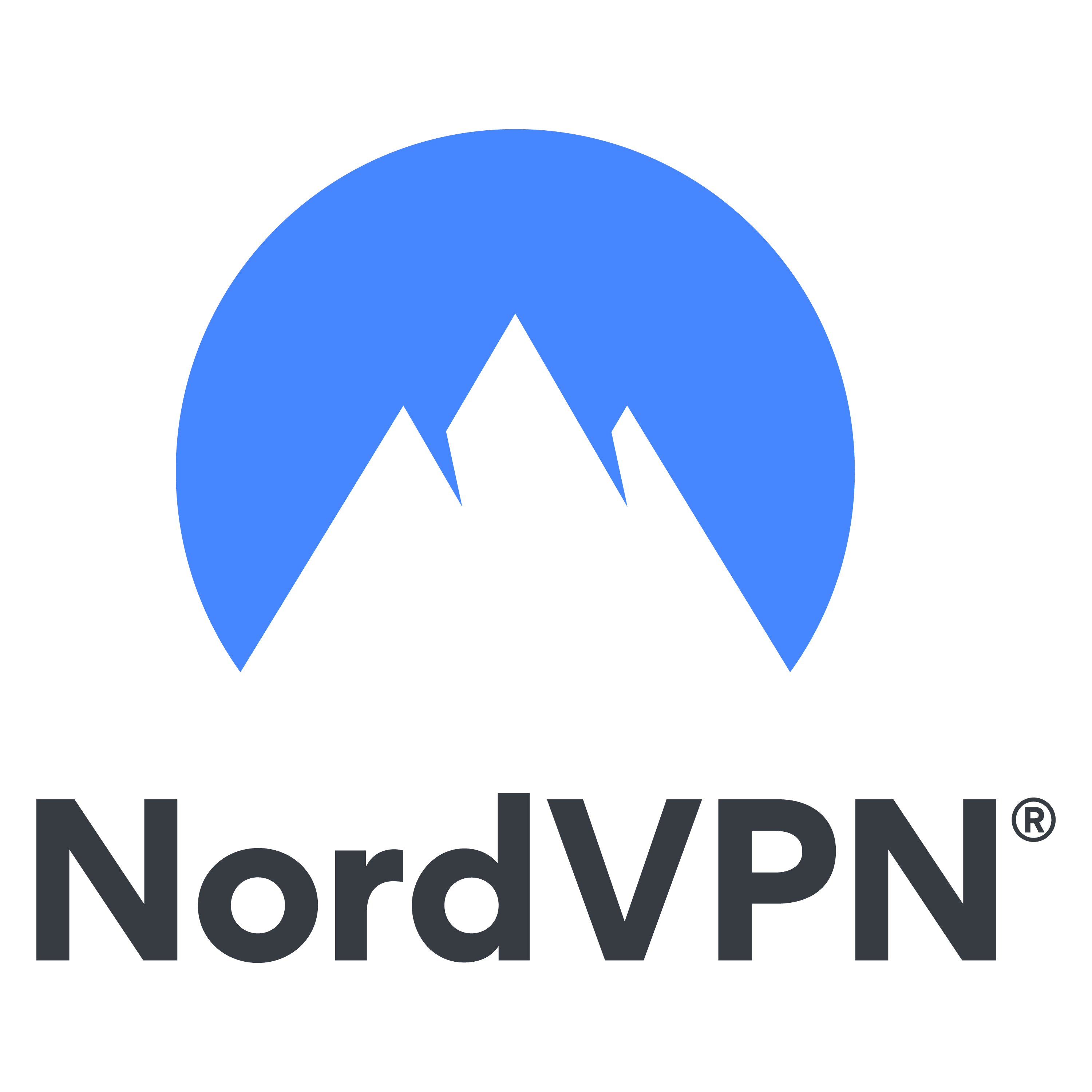We are becoming more and more aware of the risks that the internet poses to our privacy and safety. Phishing emails, viruses, fake websites, and unprotected networks are everywhere. We need to keep on our toes to not fall prey to the cybercriminals. Without knowing it, we sometimes leak our passwords or bank information.
By following our simple 8 step guide you can protect yourself against the biggest dangers on the internet. Most of these tips and tricks can be applied to your computer, tablet, and smartphone. Once you have completed these steps you won’t have to worry about your online safety any longer.

Below we explain all of these steps in more detail.
Update Your Operating System
When operating systems like Microsoft and Android come out with an update, this is often meant to fix leaks in the old versions. Older operating systems like Windows XP aren’t always updated anymore, which can cause safety leaks. These safety leaks are used by cybercriminals to harm your device or steal your personal information. This is why it is so important to keep your operating systems up-to-date.
To check if your system is up-to-date you have to go to the settings of your computer. You can find this information in 3 simple steps
- Go to the Windows logo in the bottom left corner of your taskbar;
- Click on the gearwheel icon that says “Settings”;
- Click on the button that says: “Check for updates”.
If you have Windows 10, you will see the following thing:

If you have an older version of Windows this might look slightly different. Windows 10 updates the operating system automatically, so if you use this version you won’t need to worry about updates. Older versions will allow you to turn on automatic updates. You can find this under settings as well. We recommend turning this on so you will not have to worry about updates all the time. However, it never hurts to check the settings once in a while, to see if everything is up-to-date.
Use Antivirus Software
A good virusscanner is of the highest importance. Most antivirus software nowadays also checks for harmful files, malware, and sometimes even malicious websites. This type of software is very easy to install and you won’t notice it running in the background. It is an essential step in protecting your online activities.
We recommend using AVG, Bitdefender, or Avira as an antivirus. These are often mentioned as the best in their field. Moreover, they are easy to use and won’t have any consequences for the speed of your computer or smartphone.
Install a Firewall
A firewall protects your computer from viruses, worms, Trojans, all kinds of malware (including killware), and hackers to some degree. Firewalls scan everything that enters your computer and identify whether it is harmful or not. When something is deemed dangerous it is isolated and deleted.
Most new computers are equipped with a firewall of their own. It is important to check if it is actually turned on. You can check this in the settings of your device. If you have a Windows 10 computer you can find it by typing in “firewall” in the search bar in your settings. Make sure your firewall is always on!

You can also install a firewall yourself. Companies that specialize in online security like Norton, Kaspersky, and Bitdefender offer their own firewall. If you already have one of their firewalls you can use that one. However, this means you have to turn your Windows firewall off.
Use a VPN
Apart from protecting your computer, it is also important to secure your internet connection. Wi-Fi networks, especially public ones, aren’t always safe. The public Wi-Fi in places like hotels and airports can be risky, but even your home network can be manipulated. Wi-Fi networks often fall victim to hackers because it provides them with the perfect way into all your private information.
Moreover, websites build a profile of their visitors by tracking all the pages you go to. They can use this information themselves or sell it to other companies. This type of profile can also be used in identity fraud. Luckily, you can protect your connection with a Virtual Private Network (VPN) which will keep you anonymous and your data protected.
There are other advantages for using a VPN too. At the moment, in countries where censorship runs extreme, such as Russia, you can use a VPN to unblock access to TikTok and other sites like Facebook.
A VPN guides all your internet traffic through a protected VPN tunnel that nobody can access. Your data is encrypted, which causes it to be unreadable in case it’s intercepted. With a VPN you can log into your bank account or gain access to other sensitive information without having to be afraid that someone is watching. Plus, you can install a VPN on all devices that use the internet. Thus, whether you have a computer, tablet, or smartphone, your internet connection can be protected with a VPN.
We would recommend ExpressVPN or NordVPN to protect your devices without too much hassle. Both providers are user-friendly and super secure. You can sign up for a risk-free subscription using the boxes below (both providers offer 30 days money-back guarantee)
- Very easy to use VPN
- Perfect for anonymous browsing, downloading, and streaming (i.e. Netflix)
- 3000+ servers in 94 countries
- Excellent protection and a large network of servers
- Nice and pleasing application
- No logs
We wouldn’t be VPNoverview if we didn’t also explain how you can install a VPN:
- Get a subscription and create an account on the website of the VPN provider of your choice. We recommend both ExpressVPN and NordVPN.
- Download the software on the website of the VPN provider (make sure you are on the legitimate website ). If you want to install a VPN on a mobile device you can download an app in the App Store or the Google Play Store.
- Install the VPN by opening the file you downloaded. Follow the steps on the installation window to finish the installation process.
- After you have installed the VPN software you open the app/program and login with your account information, to activate your subscription. Most often, you will only need to log in once for every device.
- After logging in you can turn the VPN on. You can do this by clicking on the clear “on” button you can find in most VPN app/programs.
- When your VPN is on, you can open your browser and use the internet as you would normally do. In the background the VPN secures your connection but you won’t notice anything.
Manage Your Passwords
A lot of people only use one password or a variation on one password online. Consequently, you very vulnerable for a hostile take-over. Since, hackers only need to figure out one of your passwords to be able to gain access to all your accounts. Just like you have different keys for your house, car, and workplace, you also need to create original passwords for all your different accounts online.
To make sure that it is virtually impossible for someone to crack your password, you need to make it relatively long, ideally with random letters, numbers, and symbols. When your password is long enough and as random as possible you are less likely to become the victim of password cracking.
Nowadays we have so many online accounts that it would be difficult to remember all these passwords if you make them long and completely random. Luckily, you can install a password manager that keeps all your passwords in a safe place. These programs can also generate completely random passwords for you, so you know that they are strong. Often you only need to remember one central password for the password manager. We can recommend Sticky Password because it is easy to use and simple to install. Sticky Password offers a free version for 30 days and with their paid version you can synchronize your passwords on several devices. You can download Sticky Password from their website, which you can access by clicking on the link below.
Be Wary of Emails and Websites
Never open emails or websites that you do not trust! You are probably aware that scammers use fake emails to get information or money. This is called phishing and is a frequently used method for gaining access to accounts.
Sadly, opening an email or clicking on a corrupted link can already be harmful. If someone in your contact list is infected with a virus, you might get a suspicious email from them. It will look like that person you know has sent you an email, but nothing could be further from the truth. For this reason it is important to always check the subject of an email and consider if it is logical that you’re getting an email from that person about that subject. If you get an email from someone who you haven’t spoken to in 10 years you might want to be careful.
The same is true for websites. Always check if the web address you are about to visit seems legitimate. Some con artists will create a copy of a website and will only change one letter in the web address. This can be easy to miss and is a way for them to trick you into thinking their website is real. Additionally, you should check that the website has a HTTPS connection, which means it has been checked for authenticity. Although it does happen that illegitimate websites find a way to present themselves as HTTPS websites, it is rare. To check if a website is secure you can see if it has a green padlock next to the web address, as you can see below.
![]()
Keep Your Device Clean
Once you have been using your computer for a while you will notice it gets slower. During everyday use, a lot of files are saved onto your computer and never completely removed. Some (unnecessary) information sticks to your hard drive. Most often it doesn’t do anything but sometimes it can be harmful.
 To clean your computer you need special cleaning software. A good choice for such a program is CCleaner. With CCleaner you can easily rid your hard drive of unnecessary files. You don’t need to change the settings of CCleaner once you have installed it because the automatic settings are ideal. After installation you can start using the program immediately.
To clean your computer you need special cleaning software. A good choice for such a program is CCleaner. With CCleaner you can easily rid your hard drive of unnecessary files. You don’t need to change the settings of CCleaner once you have installed it because the automatic settings are ideal. After installation you can start using the program immediately.
The only thing you might want to watch out for are the “Cookies”. Cookies are tiny files that remember if you’ve already visited a website. If you let CCleaner get rid of these cookies you probably have to log in again on websites you have an account with. You can prevent this by going to the “Windows” tab under “Cleaner” to change the settings for Internet Explorer/Windows Edge. Moreover, under the tab “Applications” you can find the same thing for other browsers like Google Chrome and Mozilla Firefox. In the picture to the right you can find out what boxes you need o uncheck if you want to keep these cookies.
It’s smart to use CCleaner at least once a week to clean up your computer a bit. This way you keep your computer spotless and as a result you can prevent malicious files from sticking to your hard drive. CCleaner is a free tool with a paid option that you can both download from their own website. With the paid option CCleaner updates automatically and you can set it up to clean at predetermined intervals. Find this useful software through the link below:
Stay Alert
With the other 7 steps you can already protect your computer and internet connection. However, this last step is important throughout all your online activities: stay alert! Hackers will keep finding new ways to mask their true identity. They can pretend to be one of your contacts or a reliable company or website. This way you might think all is well, but when you look at the details you will find small hints that something is wrong. Below you can find some common examples of online scams.
Phishing
Phishing is a practice in which the criminals try to get your personal information or money by sending you fake emails or messages. This can be a fake email from the bank, which you can recognize because of spelling mistakes, a weird email address, and the fact that they ask for your password or personal information. Moreover, it can be an extortion email, in which they claim to have naked pictures of you that they will publish if you do not pay. Always think to yourself if it makes any sense that you are getting this email and if you are unsure, check with your bank or ask someone else’s opinion.
Free Software with Malicious Extras
These days you can get a lot of awesome free software but it is always important to check if it comes from a reliable source. First of all, always try to download software from the official website. If you want to download software from another website, google the website beforehand to check if it is trustworthy. If this isn’t the case you can probably find stories about it online that can warn you. Furthermore, it is smart to check the terms and conditions before you download software. The software itself might not be harmful but they might do strange things with your information, like sell it to advertisers. You may want to look into our best cybersecurity tools for maximum protection.
Suspicious Links
You cannot always trust links in emails or messages. They might lead you to malicious websites or merely clicking them can get you in trouble. Moreover, just by clicking you can get infected with a virus or some type of malware. Therefor, never click on a link someone sent you without checking if it makes sense. If someone is infected with a virus they might, without knowing it, send out messages to all their contacts, with corrupted links. Thus, it is good to always check if it is logical that that person would send you that particular link. If you aren’t sure, don’t click on it!
Seemingly Safe Websites
Hackers are very skilled at getting their hands on your personal information. They will sometimes make an exact copy of a website to convince you to fill out your password or other sensitive information. This can happen when you log into a public Wi-Fi network that is set up exactly like the one from your Wi-Fi provider. Always check if websites that ask for sensitive information are legitimate and don’t fill out anything if you’re not sure!
Final Thoughts
Nowadays the internet poses several risks to the everyday user. Hackers will try to get to us through phishing emails, malware, and insecure networks. Luckily, there are plenty of ways to protect yourself from these looming dangers, as well as some best practices for a safer online shopping experience that you should follow. Thus, it is wise to protect your computer with our 8 steps:
- Update your operating system
- Use a virus scanner
- Set up a firewall
- Use a VPN
- Manage your passwords
- Watch out for malicious emails or websites
- Keep your computer clean
- Stay alert