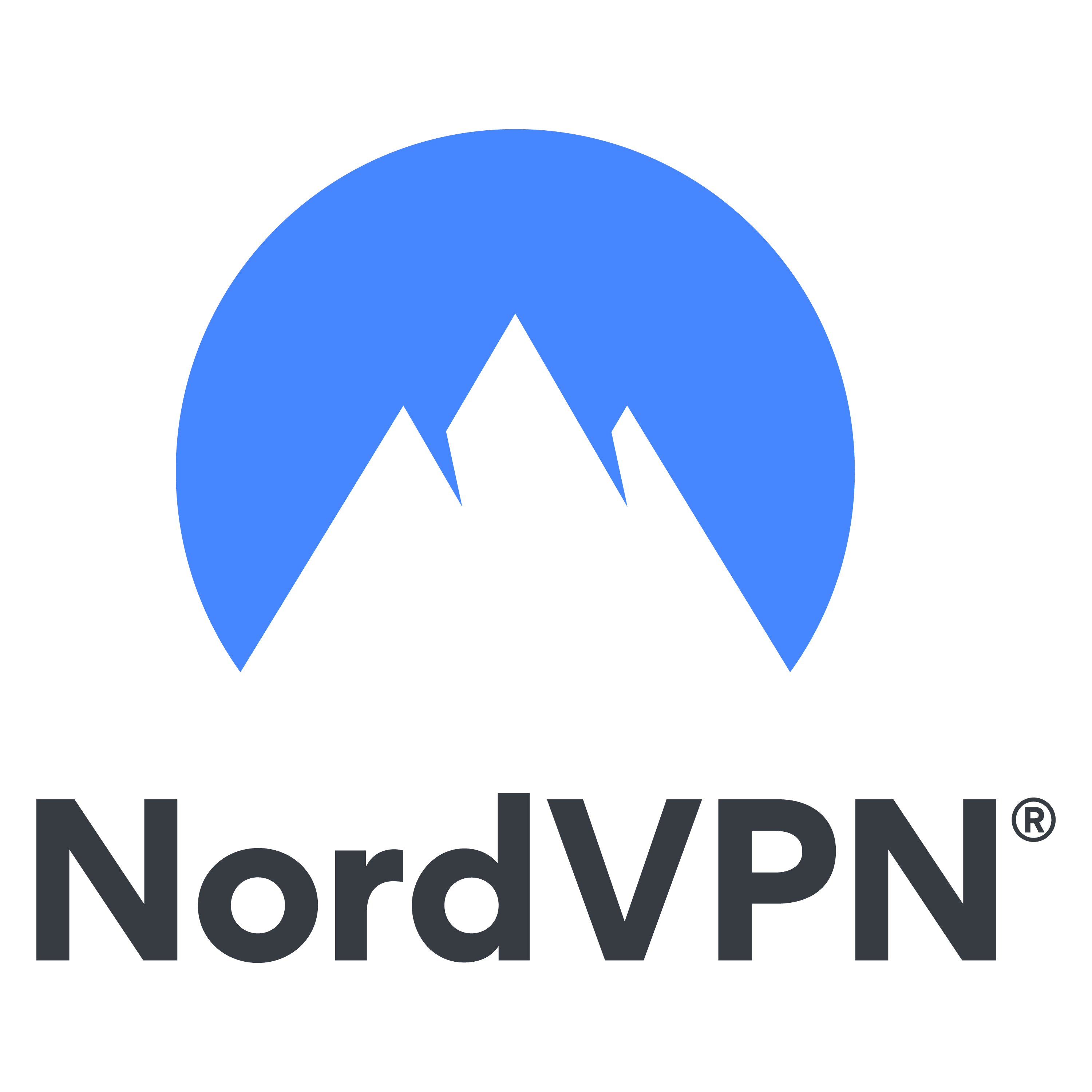Minecraft is an entertaining video game that can have a positive effect on your kid. But it’s not completely safe, especially if your kid is playing Minecraft in multiplayer mode.
Whenever kids connect to a server to play with other people, your household’s IP is visible to the owners of said server. Not to mention, a passion for Minecraft can take your kid to other places on the internet, like Discord or Reddit. That’s why you need to:
- Educate your child about online dangers.
- Download Minecraft from an official source.
- Monitor your child’s online activity.
- Occasionally play Minecraft along with your child.
- Use a VPN, like NordVPN.
- Use a kid-friendly server.
- Block or report unsafe players.
If you want to find out more about the dangers of Minecraft and how to keep your kid safe while they’re enjoying the game, keep reading our article below.
Minecraft is one of the most popular games in the world and an extremely popular hobby for kids. The depth of the game allows players to create their own world, gather resources, and craft new items. But is Minecraft safe for kids?
Users can play the game in both single and multiplayer mode. That’s why it’s important to keep your child safe online while playing Minecraft. Multiplayer interactions, in particular, can be harmful not only to your child but also to your family’s cybersecurity.
What is Minecraft?
Minecraft is a sandbox-adventure video game with a kid-friendly blocky design by Mojang. Think colorful blocks, but in a game and with characters that move. The game has been around for over a decade and grew massively in popularity.
A sandbox is a game that gives gamers a creative landscape with no goals or quests to fulfill. This provides users with endless possibilities. Kids learn to play the game by exploring, experimenting with features, reading books or blogs, and watching YouTube videos.

While you can play the game on your own, it’s best enjoyed with friends. Teamwork makes many aspects of Minecraft easier and more fun, such as collecting crafting items, building structures, and fighting against zombies.
As such, users often join “servers.” Servers allow users to play with others online or via a local area network (LAN). Each server is a self-contained multiplayer world, often with server owners setting the world’s rules and playstyle. Note that most servers are not owned by Mojang or Minecraft; anyone can create a server, so it’s important to screen them before allowing kids to join.
Minecraft age restrictions: Best for kids aged 10+

The Entertaining Software Rating Board (ESRB) rates Minecraft as 10+ due to fantasy violence. Note, however, that Minecraft requires all children under the age of 13 to have parental approval before playing.
That said, the game can be appropriate for children in grade school, as well, because of its blocky graphics and easy-to-learn nature. If you allow your younger children to play, you will want to:
- Use your email address, and know login details.
- Only allow single-player, private server play.
- Have your child play in the same room as a responsible adult in case of issues.
Minecraft versions for different consoles
There are four versions of Minecraft:
- Java Edition (Windows, Mac, and Linux)
- Bedrock Edition (Windows, Mac, and Linux)
- Pocket Edition (Mobile)
- X-box
The differences between Java Edition and Bedrock Edition are minimal, but these two editions are not compatible with each other. So before buying this game for your kid, make sure you know which versions of Minecraft they want, as their friends are likely using either one or the other. Most people play Java, but it doesn’t hurt to check before spending $20 on the game.
Minecraft game modes: Adventure, Creative, and Survival

The game has three styles of play available: Creative, Adventure, and Survival.
Creative mode has very little violence. It’s all about creativity, such as building houses or crafting items. This game mode is more relaxed and laidback, ideal for kids who just want to explore the world, test the game’s mechanics, or build and craft without interruption. Note, however, that creative mode gives players access to “TNT,” which functions as a bomb in the game.
Adventure mode plays out like a role-playing game (like Genshin Impact or Final Fantasy XV). This game mode has some violence and focuses less on the building aspect of the game. Unlike creative mode, players can’t make changes to the world they’re in.
Survival is the game mode with the highest possibility for violence. Like adventure mode, kids can go for an RPG playstyle, but they can also make edits to the world. Additionally, survival mode has different “difficulty levels,” which affect the appearance of creatures that harm characters in-game (called a “mob”). The different levels are:
- Peaceful Difficulty: No mobs
- Normal Difficulty: Normal amount of mobs spawn (usually in dark areas)
- Hard Difficulty: Mobs are harder to kill and more of them spawn as well
Is Minecraft Safe for Kids?
Compared to other famous video games, Minecraft has a very healthy playing environment. For the most part, the community is not toxic or dangerous. In most cases, it actually encourages collaboration and the development of one’s memory and spatial awareness.
However, as with all games, there are some risks to look out for.
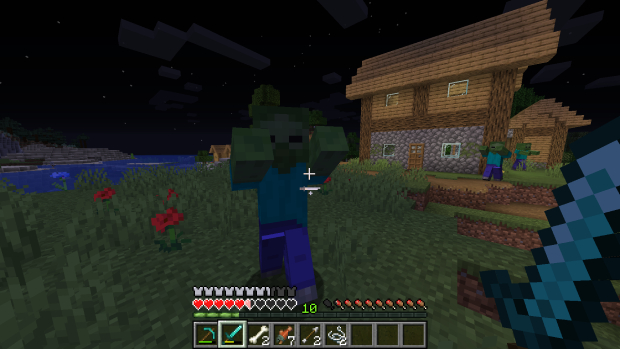
Violence on Minecraft
While Minecraft only has mild violence, the game may still be unsafe for younger children. The blocky graphics of the game make the violence unrealistic, unlike in other video games.
When a monster is defeated, it disappears in a puff of smoke, potentially leaving useful materials that can be used in crafting. When attacking these monsters, their number of “hearts” gets reduced to show that they have taken damage. If the player “dies,” they re-appear (also called “respawn”) at the same spot they first started when they joined the game. They could also respawn on their bed if they have one or recently slept in one.
In short, the game doesn’t feature blood or bodily damage. Having said that, fighting off monsters does require weapons, such as a sword or a bow and arrow. In the end, it’s up to you to decide whether certain game modes are appropriate for your children.
Cyberbullying and inappropriate content
Mojang, the company behind Minecraft, doesn’t monitor all online interactions. Although some servers will have their own moderators, there’s no guarantee that all servers do. This means that players’ communications with your child online may be unmonitored, leaving your child to fend for themselves if those conversations turn inappropriate and harmful.
Additionally, the competition inherent to player-versus-player (PVP) interactions can get players riled up. Without proper supervision, healthy competition can morph into cyberbullying or online arguments via chat.
Massive servers can also be a problem. Servers with a large number of players are harder to moderate, and membership often isn’t screened thoroughly. There’s a chance your kids might end up playing with questionable users significantly older than them or problem players who repeatedly violate rules.
The threats to your privacy on Minecraft
![]() Whenever your child connects to a server to play multiplayer, your IP address will be visible to the server owner. This threatens your child’s — and your own — privacy, as your location is tied to your IP address, so it’s crucial that you take steps to maintain your online anonymity.
Whenever your child connects to a server to play multiplayer, your IP address will be visible to the server owner. This threatens your child’s — and your own — privacy, as your location is tied to your IP address, so it’s crucial that you take steps to maintain your online anonymity.
Online interactions with other people expand beyond player-made servers. You should imagine this game’s servers as communities: people that work together to create a beautiful virtual world. The only problem is that communication doesn’t happen only on the platform.
Most Minecraft servers also have a Discord server, and a passion for Minecraft can take your child to places like unmoderated forums or Reddit. Moreover, there are third-party websites offering game mods, which promise to enhance your kid’s experience in-game.
Without the right safety measures, all of this online activity can leave them vulnerable to data leaks, phishing attempts, and other forms of cybercrime.
Are YouTube Minecraft Videos Safe?
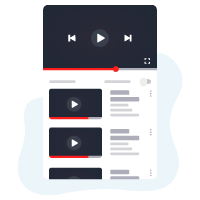
Minecraft Youtubers are a big part of what draws kids to Minecraft. Their fun explanations of how to build certain creations, their game hacks, and their infectious personalities help make Minecraft a community instead of just a game.
While there are a lot of kid-friendly YouTubers, there are just as many non-kid-friendly channels out there, so beware. We recommend that parents read reviews and watch a few videos before allowing their child to watch a Minecraft YouTuber.
Some of the most popular kid-friendly Minecraft YouTubers include:
- DanTDM
- stampylonghead
- paulsoaresjr
- iHasCupquake
How to Keep Your Kid Safe on Minecraft
Your number one priority when trying to ensure safe online gaming should be to communicate openly and clearly with your kid. You want to make sure they feel safe and incentivized to keep you informed. Cyberbullying is a real problem, even if it’s not extremely prevalent on Minecraft. You want your kids to feel comfortable telling you about unpleasant experiences, so you can find solutions together.
With that in mind, here are seven steps you can take to help your child stay safe on Minecraft.
1. Educate your children about online dangers

Being informed about cybercrime is one of the best ways to prevent it. You should educate your kids about privacy, phishing, and the dangers of the internet. Make sure they don’t engage in piracy and show them how to have a healthy digital life by example.
If you’re not sure how to do that, you can consult our many guides and articles on this topic. Good places to start are our posts on secure browsing and secure passwords. In general, you’ll want to talk to your kids about the following:
- Never give out personal information. Even providing just a first and last name to other players or moderators can provide online predators with enough information to cause harm. This is one of the reasons why you should always use a unique gamertag (online alias) for your child. Never use your child’s name, age, or picture in their gamertag and profile. This gives out too much private information to strangers online. Instead, use something creative and fun. For example, CraftingSurfer007, MineCrafter8812, LuvCrafting1844.
- Communicate any harassment or bullying to the moderators and parents. It’s never okay for someone to harass or bully someone else, even online. Let your children know that they can always come to you if they feel unsafe or bullied.
- Be cautious of links and downloads. Teach your child about the dangers of clicking on links and downloads from unknown sources. It’s good practice to let a trusted adult review any content before clicking, whether it’s in chat, blogs, or videos.
2. Download Minecraft from its official source
![]() Minecraft is an extremely popular video game. Due to its popularity, it’s easily available for free online, via torrent websites and platforms like TLauncher. While using TLauncher or browsing torrent websites is not illegal, downloading Minecraft for free is illegal. It’s piracy.
Minecraft is an extremely popular video game. Due to its popularity, it’s easily available for free online, via torrent websites and platforms like TLauncher. While using TLauncher or browsing torrent websites is not illegal, downloading Minecraft for free is illegal. It’s piracy.
If you want to make sure your kid stays away from piracy websites, make sure you purchase and download Minecraft from its official developers.
3. Monitor your kid’s activity on Minecraft
Everyone deserves privacy, and that includes kids. But that doesn’t mean you shouldn’t be able to check in on their Minecraft activities every now and then. It’s one of the surest ways to ensure that they’re enjoying Minecraft without being exposed to any online dangers.
Make sure software downloads go through you first
Minecraft has a huge community of independent developers that create modifications and enhancements to the game, also called “mods.”
These mods can change things like the number of quests in the game, the visual effects, or even the entire outline of the setting. They’re a fundamental part of Minecraft, but you should make sure your kid only downloads mods from trustworthy sites, like CurseForge.
Use parental control apps
Parental control apps can monitor the time your kids spend on specific programs and even restrict access to them. Just make sure you don’t rely on them too much as your kids grow up; the need for independence and privacy will develop with age, and it’s important that they feel understood in this.
With the latest updates to Minecraft, you are required to have an Xbox Live account to play on any Minecraft server. Whether on Minecraft Earth (PC) or the Minecraft Pocket Edition (Mobile), Xbox Live offers the ability to control things like chat and playtime limits.
To change the parental controls on Minecraft on Xbox Live, complete these steps:
- Log in with your parental account at http://account.xbox.com/.
- Scroll to the menu across the top and click on “My Profile.”
- From the profile page, click on “Privacy Settings.”
- Click on your child’s Microsoft Gamertag name or picture.
- Update the various privacy settings as needed.
Use chat filters to keep conversations appropriate
If you allow your child to chat with others, you can use the chat filter to filter out inappropriate words. To access the chat filter:
- Right-click on the head of your child’s player character.
- Click on “Settings & Visibility.”
- Click on “Chat Settings.”
- Update the “Public Profanity Level” based on your preferences.
4. Play Minecraft with your kids
Have you ever thought about playing video games with your children? Recent studies show it’s a great way to connect with them. Moreover, if you’re hopping on the same server together or choosing mods to download together, it’s easier to make sure they stay safe.
Playing video games definitely not a prerequisite to making sure your children are safe on Minecraft. In fact, they might want to play on their own or with their friends, so you won’t be gaming together every day. But if you give it a shot, you may find that Minecraft is a really fun game. We think you’ll be chopping trees and building houses in no time.
5. Use a VPN to protect your child while playing Minecraft
![]()
A VPN (Virtual Private Network) will change your IP address by routing your connection through different servers. On top of that, it will secure your data with enhanced encryption, as well as add extra safety layers. Good VPNs keep no logs of your child’s online activity and provide fast connection speeds so there is no interference with gaming quality.
Technically, it’s against Mojang’s terms of service for players to use a VPN with Minecraft. Mojang has trackers in place to block VPNs due to geographical restrictions. This means they want to keep users from accessing content they shouldn’t, based on their location. If you use a VPN only to keep your child safe, however, you can simply connect to a server in your own country or at least one near to you.
If you choose one of the top-tier VPNs on our list and use it for safety instead of unblocking, you won’t run into much trouble with Mojang’s trackers. VPNs like NordVPN have special features and servers that can circumvent trackers, so you can keep your kid safe while also enjoy their favorite game.
Any of our top VPN recommendations will work well for playing Minecraft, but the VPN we recommend for games is NordVPN. NordVPN has specific servers for online video games, and they offer DDoS protection to their users. At this time, we do not recommend free VPNs for playing Minecraft.
- Excellent protection and a large network of servers
- Nice and pleasing application
- No logs
Keep in mind that the VPN might disconnect when your child shuts down their device after playing. Some VPNs have an option to “connect automatically” when the computer is turned on, so make sure you tick that for easier configuration. If your chosen VPN doesn’t offer this feature, you can simply show your child how to open the VPN app and connect to a server. Teach them to do this every time they open Minecraft, and your connection will be secure.
6. Introduce them to kid-friendly Minecraft servers
Talk to your kids about the servers they join. There are a lot of kid-appropriate multiplayer servers out there, which they can use and enjoy. When choosing servers to join, there are some things to take into account:
- Choose a single-player or private multi-player server. When your child plays Minecraft on their computer, tablet, or phone, choose a single player or private multi-player server to ensure they are safe while still allowing them to enjoy the fun of Minecraft.
- Choose a monitored multi-player server. If you choose to allow your child to use a multi-player server, choose an age-appropriate one with moderation. Third-party partners offer these servers that provide an additional “set of eyes” to help keep inappropriate comments and links out of the server.
- Review the reporting capabilities of any potential server. Many servers offer the ability to report harassment or cyberbullying, making it much easier to take action in case anything inappropriate happens.
- Consider the average age of the players on the server. A mature age group can increase your child’s likelihood of hearing offensive language or rude comments. Moreover, they might find it easier and more enjoyable to play with peers instead of older players from a different generation.
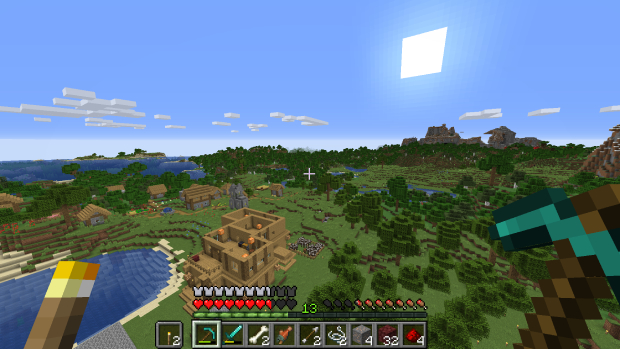
Below are a few kid-friendly servers to start with. Besides the details mentioned in this list, we advise parents to always research any Minecraft community to ensure it’s a good fit for their child.
- Autcraft: This server was created for kids on the autism spectrum and their families. It offers parents extra peace of mind and has no voice chat.
- Blocklandia: The Blocklandia server is great for new players, as it comes with guided tours and peaceful mods (meaning there are no hostile computer-generated creatures).
- CrazyPig: If your kids need a variety of games and activities to keep them interested, CrazyPig might be a great option. It has a variety of worlds, including mini-games, creative worlds, and multiple levels of survival worlds to keep kids engaged.
- Cubeville: Cubeville has a land and chest protection feature that allows children to claim a section of the server’s map and even apply to have their builds listed as a landmark. Additionally, many moderators on the Cubeville server are parents of the very kids playing.
- Famcraft: Famcraft is known for its welcoming moderators that guide children through the server, as well as their clans that allow players to work on group projects.
- Intercraften: This server is another one great for kids that enjoy variety. From a large array of worlds and careers to mini-games and the ability to earn coins, players on the Intercraften server are sure to never get bored.
- Kid Club: The Kid Club server is run by supportive moderators with expertise in computer science, game development, and design. Children can work together to complete building challenges, play mini-games, or play survival.
- Minesquish: The Minesquish server has several family-friendly worlds for children to explore and build in.
- The Sandlot: This server’s Harry Potter-inspired lobby and world loosely inspired by The Hunger Games captures the imagination of the players.
- Ohanacraft: The Ohanacraft server is known for its commitment to supporting all players. In fact, their motto is “Leave no player behind.”
7. Report harassment and block cyberbullies on Minecraft

Unfortunately, Minecraft does not currently have an official way to report harassment, cyberbullying, and other offenses. However, many of the servers on Minecraft have reporting capabilities you can use. If your child faces bullying in a server, make sure to use these features.
Aside from reporting, there are other steps you can take to protect your child in case of unpleasant or inappropriate exchanges. First of all, the built-in parental control features with Minecraft tied to an Xbox live account will allow you to turn off or filter the chat feature.
You can also mute specific players, so they can’t communicate with your child any longer. Here’s how you do that:
- Navigate to the Game Settings.
- Under the Cheats menu, enable “Cheats” and click on “Continue.”
- Navigate to Cheats again and enable “Education Edition.” This will add several additional features, including the ability to mute users.
- In the chosen Minecraft World, use the command box to type the mute command like this: “/ability [player name] mute true” and hit “Enter.”
Minecraft Glossary: What Your Kids are Talking About

Can’t seem to grasp what your children are talking about with their friends? Video games create unique communities, which then create unique shorthands and slang. These terms may be confusing to people who don’t play Minecraft, but they sure help facilitate a sense of community among gamers.
- Biome — This word refers to a region in Minecraft, such as a jungle, forest, or desert.
- Creeper — A creeper is one of the many monsters in Minecraft, often sneaking up on players before exploding.
- Enderman — An Enderman is a creature that enters the game in pairs and typically picks up and places blocks at random.
- Mob — A mob refers to any group of living creatures in the game, such as horses or cows.
- Mod — This term is shorthand for “modification,” as it is a modification made to the game, whether it’s adding new materials to the game or changing the game’s difficulty levels.
- Nether — The “Nether” is the alternative dimension in Minecraft. It resembles a hellish landscape that can be accessed only through a portal. The Nether offers rare materials that can’t be found in the default Minecraft setting (“Overworld”).
- Redstone — Redstone is a popular material on Minecraft used to craft potions or other materials. It can also power items like doors and lights.
More Tips to Keep Your Kid Safe Online
Minecraft is a fun hobby for children, but is Minecraft safe? Generally, yes. It’s a child-friendly, healthy, and safe video game. However, if you want to make sure your kids are protected at all times, you’ll want to use our tips to maintain their online safety.
For more tips on how parents and kids can navigate the web safely, check our other articles on the topic:
- Is Roblox Safe?
- How To Keep Your Children Safe Online
- 8 Simple Steps To Stay Safe Online
- How To Create A Secure Password
If you want to delve into the details of Minecraft and online safety, don’t forget to check our answers to the most frequently asked questions about this topic below.
Minecraft is a sandbox video game that puts players in total control of the “blocky” world around them. It was released back in 2011 and has been a massively successful game ever since. In Minecraft, you can gather resources, craft new items, and build anything you can imagine with a large variety of materials and colors.
Minecraft is generally safe for kids. It has a 10+ rating from ESRB, meaning that it’s recommended for players aged 10 or older.
However, it can still pose risks for your child’s development — and your household’s privacy — if you don’t take the right safety measures. Read our article about keeping your kid safe on Minecraft to find out more.
Mojang, the company behind Minecraft, fights against VPN use in their game, because it can be used to bypass regional restrictions on servers. Unfortunately, without a VPN, your kid’s online activity can’t be protected.
Top-tier VPN services have servers that can bypass Mojang’s trackers. For online games like Minecraft or Roblox, we recommend NordVPN to make sure your child’s online privacy is protected.
To keep your kids (and yourself) safe, use a single-player server or an age-appropriate multiplayer server.
For the best protection on a multiplayer server, consider creating your own private server. Another option is to find an appropriate option online that has strict moderation and rules about profanity and behavior.
To change the parental controls on Minecraft on Xbox Live, complete these steps:
- Log in with your parental account at http://account.xbox.com/.
- Scroll to the menu across the top and click on “My Profile.”
- From the profile page, click on “Privacy Settings.”
- Click on your child’s Microsoft gamertag name or picture.
- Update the various privacy settings as needed.